

I have been using Spam Karma 2 for WordPress for a long time. Since I installed it, it has caught 100% of the comment spam with no false positives on this blog.
Unfortunately, the original author is no longer developing it. Fortunately, he has released it under the GPL.
Comments Off on Spam Karma 2I have been using SpellForge for quite some time. It is a wonderful program and I highly recommend it. With high level characters, who have a lot of spells (especially clerics), spell lists can get very long and unwieldy. In one of my D&D games I am playing a 10th level cleric whose spell list (as generated by SpellForge) using the Player’s Handbook and Spell Compendium is 9 pages long. In my last game session, it seemed to take forever to select spells.
To speed up the spell selection process, I created a spell selection wizard called SpellTrack. This is a simple Excel program designed to import spells from SpellForge and then provide a wizard designed to make it easy to select and keep track of spells.
Here are some screenshots:
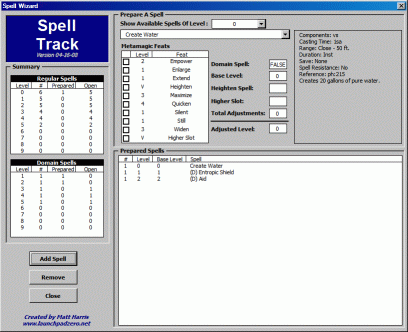
Spell Selection Wizard

Spell List In Excel
After spells have been selected using the wizard, they are in an Excel worksheet which can be printed out or used to track them as a game session progesses.
While SpellTrack works, I have not done exhaustive testing, a.k.a I am sure there are bugs. Feedback is always appreciated.
Comments Off on SpellTrackI had an unusual computer-problem Thursday night. The left 40% of my desktop was unusable – all of my desktop icons were shifted to the right. If I tried moving an icon left past a certain margin, it disappeared as if sliding off the left side of the screen. If I maximized windows they only took the right 60% of my screen, but some unmaximized windows could be enlarged over the left side of the screen (this wasn’t true for Windows Explorer, though). The strange thing was that my desktop background was just fine.
Here is a redacted screen shot I took of my computer. Notice the partly cut off My Computer icon
I spent an at least an hour and a half fighting with this:
Just after I got off the phone to the Service Center, totally frustrated, I realized that the left 40% of the screen looked like it had an invisible window docked to it. Realization hit me: I had accidentally docked Trillian to the left side of the screen in Wednesday night’s chat. This blank area was exactly the same size. I realized that Trillian must not have closed down properly and every time it restarted it was creating a hidden window docked to the left side of the screen.
I restored Trillian – it was docked on the left side – exactly over the area where I had been having the problem. I undocked it and I could then move all of my icons back to their normal positions. I shut off docking in Trillian and my computer is now back to what passes for normal.
Sometimes, I just love computers. 😉
Comments Off on A Weird Computer Screen ProblemI recently upgraded to Opera 7.5 from 7.23 (the free version in both cases). I then had the usual minor trials and tribulation of getting my old bookmarks and other settings transferred over properly. After about a half-hour of work, I had everything pretty much just the way I want it, except for one thing – the icon in the system tray.
The thing is, I don’t want an icon in the system tray. I want to reserve the system tray for stuff I have running in the background or minor applets. Prior to version 7.5, Opera didn’t put an icon in the system tray, so it wasn’t a problem. Now it does, whenever Opera is running. I know it is supposed to allow easy access to mail and news, but I use other programs for that. It is totally useless to me. The annoying thing is I can’t find out how to turn the stupid thing off!
I have checked Google and I have checked Usenet. I tried Opera’s help files, but generally they are worthless. As far as I can tell, I am stuck with the red Opera icon glaring at me from the system tray whenever I use the program.
Adding the icon to the system tray may be a feature, but I consider not being able to turn it off a bug.
Comments Off on A Feature, Not A BugI don’t have much of a problem with Spam right now. I don’t mean I don’t get it…I actually get a fair amount. It just isn’t a problem. For that, I have to thank Steve den Beste, the Captain of the USS Clueless.
In mid-March, the good Captain made a couple of posts regarding his own battles with the evil Spam monster, wherein he discussed his experiences POPfile and K9. Both of these are programs designed to identify spam so you can filter it out of your inbox.
After reading his posts, I installed K9 on my machine on March 20th. It has worked wonderfully. I seldom see more than 1 or 2 spam messages my inbox now where before installing K9 I would often see upwards of 20.
Installation Notes
K9 was easy enought to install. The directions on configuration were pretty easy too, although the “Auto-Configure Microsoft Outlook” feature did not work for me. K9 caught approximately 90%of the spam out of the box. After “teaching” it what I consider spam, that number shout up to 97% and has slowly crept up to 98%.
Spam Statistics
K9 keeps detailed statistics regarding e-mails that it processes. All numbers are the current daily average:
# e-mails per day: 162
# Good e-mails: 117 (72%)
# Spam e-mails: 45 (28%)
# Spam e-mails caught by K9: 159 (98%)
# Spam e-mails making it to my inbox: 3(2%)
So instead of 45 spam messages clogging my inbox everyday, I have do deal with 3. I can live with that.
Comments Off on K9 & Spam